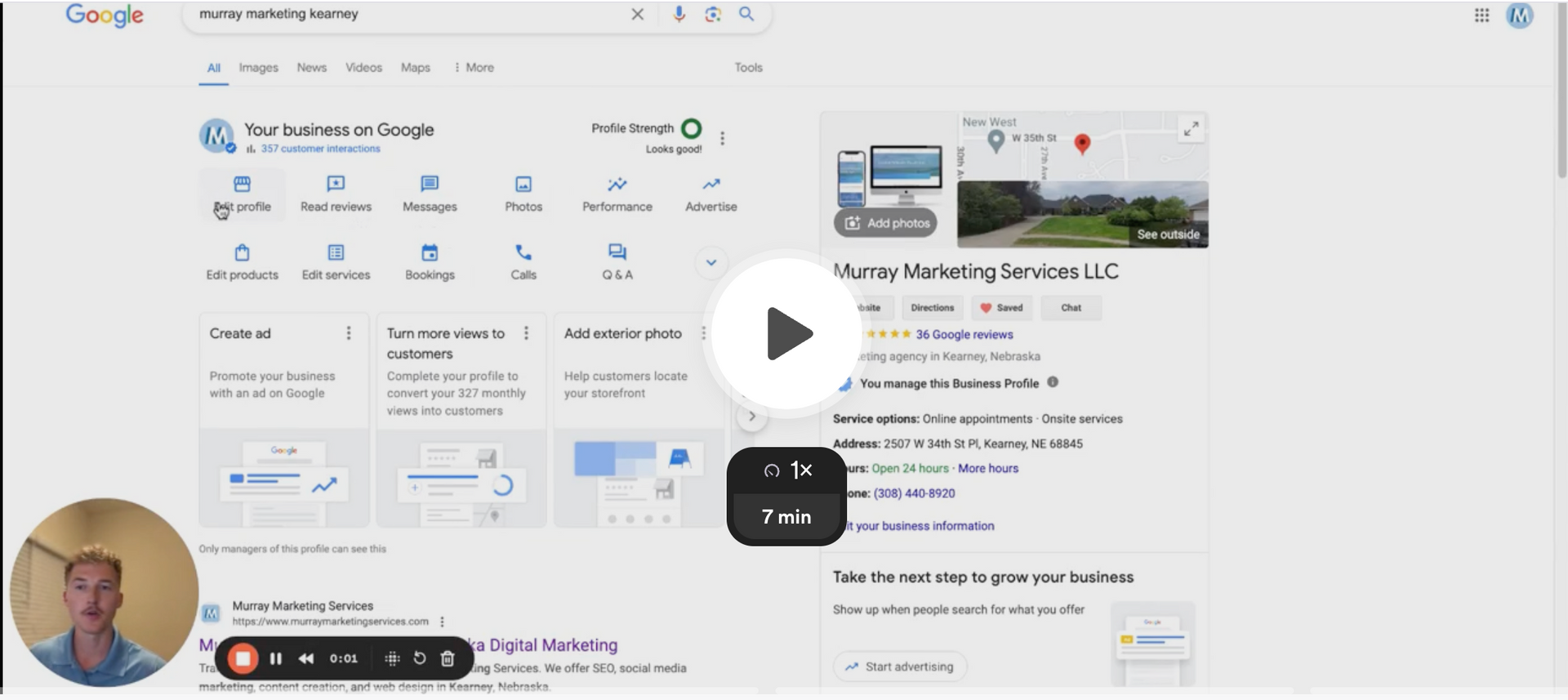2025 Ultimate Google Business Profile Optimization Checklist: How To Show Up Higher On Google
Optimizing your Google Business Profile (GBP), formerly known as Google My Business, is crucial for any business aiming to improve visibility on Google Maps and local search results. This comprehensive guide will walk you through every aspect of optimizing your profile with detailed instructions and reasons why each step is essential.
If you prefer a hands on checklist or video, download our FREE eBook and FREE video trainings!
Is it "Google My Business" or "Google Business Profile"?
In late 2021, Google rebranded "Google My Business" to "Google Business Profile," to simplify the experience directly within Google Search and Maps. This change aims to streamline the process of managing a business's online presence through Google, making it more straightforward for business owners.
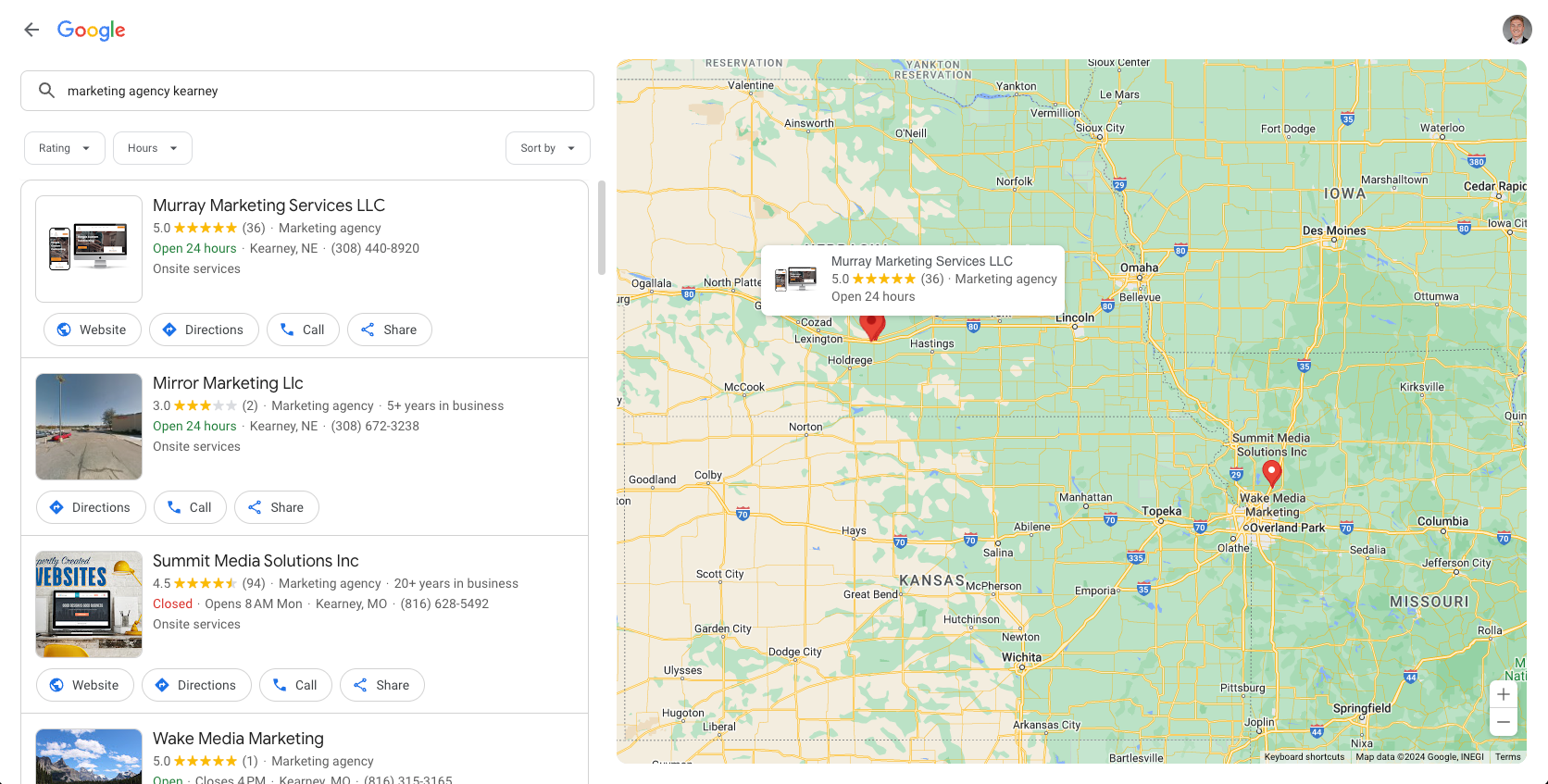
How to Optimize Your Google Business Profile Listing:
A Google Business Profile can be one of the most important assets to a local business. Not only do you need to create a GBP for each of your locations, but you also need to ensure they are fully optimized to put your best foot forward to Google. Here's an overview of a checklist to optimize your Google Business Profile. We will break down each section below:
- Create a Google Business Profile account
- Add your business location
- Complete every profile section in detail with keywords
- Be meticulous with contact information
- Write an in-depth, keyword-driven “from the business” description
- Choose your primary GBP category
- Choose ALL related secondary business categories
- Select and complete all applicable attributes
- Add business and product photos
- Optimize and prioritize Google Reviews
- Respond to all reviews in an SEO manner
- Post to your Google Business Profile consistently
- Complete a full list of FAQs - ask and answer them!
- Add all products and services
- Add in-depth descriptions to all products and services
- Set up Google Business Profile messaging
- Link your social media profiles
- Add your service area
- Add your founded date
- PRO TIP: Connect Location-Specific Landing Pages
10 Pros of Advertising on Google for Businesses:
- Point of Purchase Visibility and Targeted Reach
- Measure a Direct ROI in Real-Time
- Daily Cost Control
- Extreme Flexibility
- Google Ads Is Faster Than SEO
- High Conversion Rates
- Free Brand Awareness
- Easy Scalability
- Easy Integration with Other Platforms
- Comprehensive Support and Resources
1. Create a Google Business Profile Account
To create your Google Business Profile, navigate to the Google Business Profile page and sign in with a Google account. Once logged in, you'll be prompted to enter your business name. If it doesn’t appear in the drop-down menu, you can click on ‘Add your business to Google.’ This step is crucial as it establishes your business's presence on Google, making it possible for you to manage how your information appears across Google’s services. Accurate setup here forms the foundation of your local SEO efforts.
2. Add Your Business Location
In your Google Business Profile dashboard, you can add your exact business location under the "Info" tab by clicking on "Add location." It’s essential to ensure that your address is pinpoint accurate, as this impacts how effectively local customers can find you via Google Maps and Search. Accurate location data boosts your business's local SEO, making it easier for customers who search for nearby services to find you. This feature must be accurate and turned on in order to rank highly on Google.
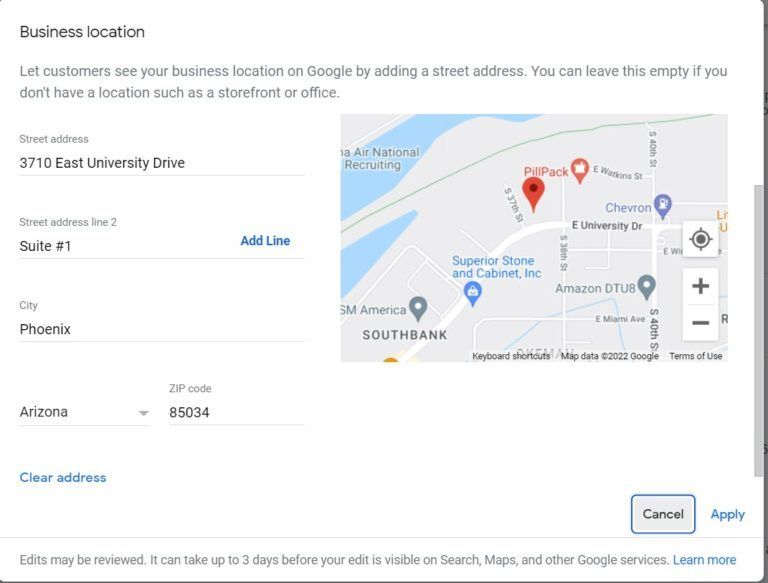
3. Complete Your Business Information in Full
Under the "Edit Profile" tab, you'll find sections to fill out your business's details, such as services, description, and attributes. Use relevant keywords that help describe your business and resonate with your target audience. Completing every section increases the chances of your profile appearing in relevant searches, thus attracting more potential customers. We will break down each of these sections as we move through this guide.
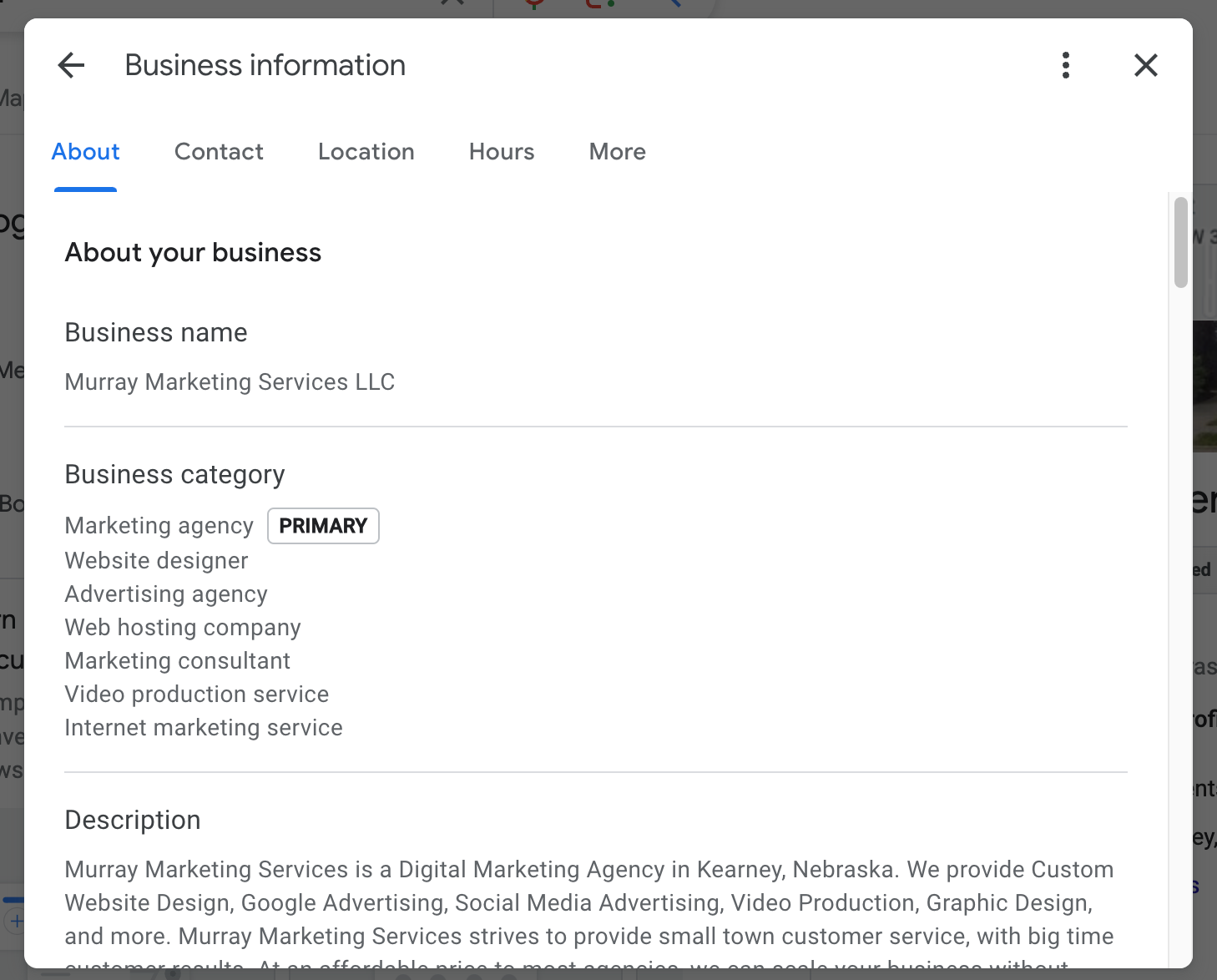
4. Be Specific with Contact Information
It’s crucial to keep your contact information up-to-date in the "Edit Profile" section. Consistent and accurate contact details across all online platforms improve your business's credibility and make it easy for customers to reach you, enhancing user experience and trust. Google will scan all of your available contact information across all local sites (Google Listings, Bing Listings, Yellow Pages, Yelp, etc.). If your contact information does not match across the board, you will get a negative mark. This includes your address, phone number, and website.

5. Write An In-Depth, Keyword-Driven, "From the Business" Description
In the "Edit Profile" section, you can add a business description. This should be a detailed paragraph that includes keywords relevant to your business, helping improve your search visibility. A well-crafted description can significantly influence a potential customer's decision to choose your business over others. Your business description should include the following keywords:
- Your location (Nebraska, Kearney Nebraska, Central Nebraska, etc.)
- Your services (digital marketing, Google Ads, local SEO, etc.)
- Why consumers should choose you (50+ business partnerships, x results guaranteed, years of experience, etc.)
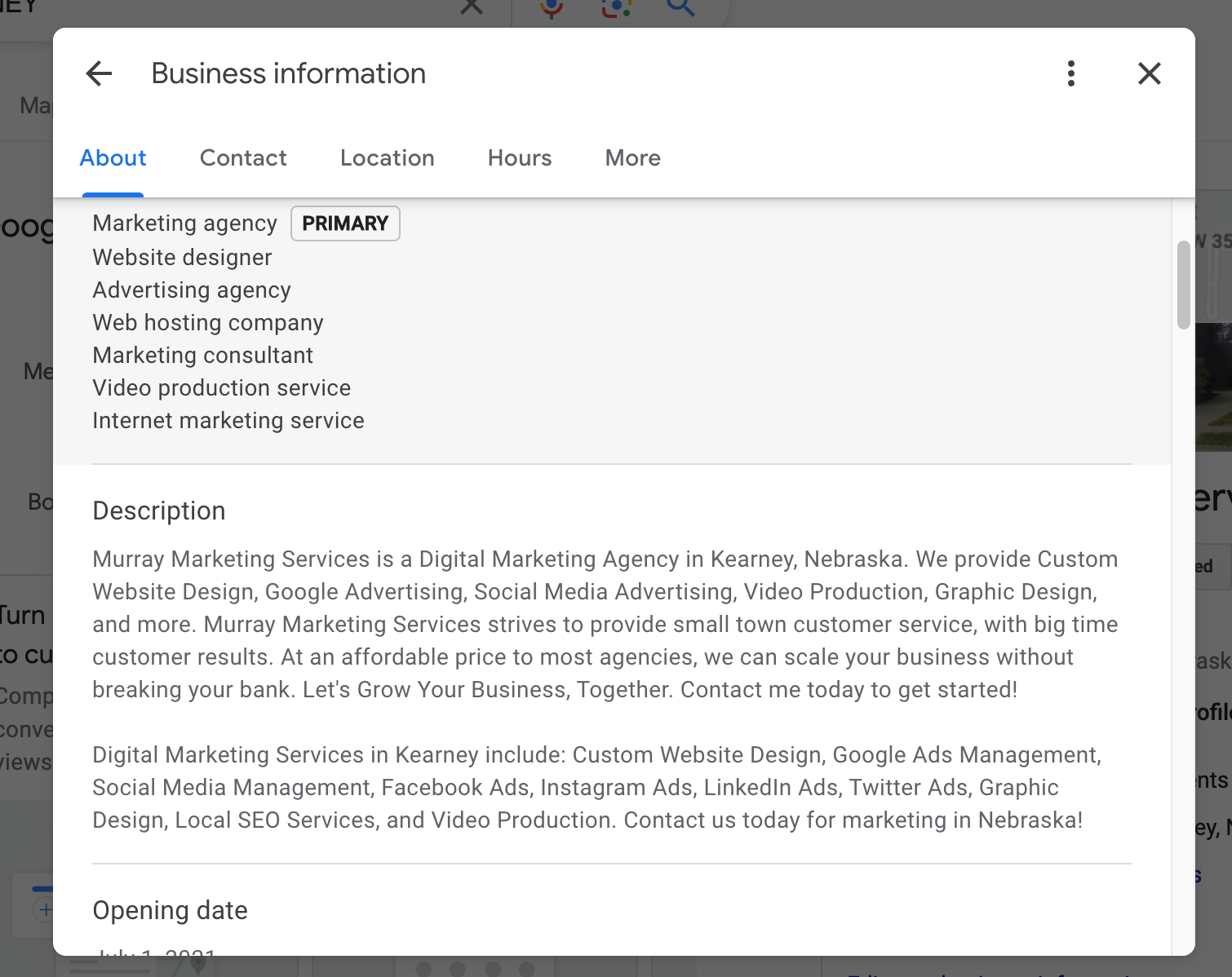
6. Choose The Best Primary Google Business Profile Category
Selecting the right primary category in the "Edit Profile" tab is
one of the most important elements to an optimized GBP because it directly affects which searches your business appears in. The primary category should reflect your main line of business to ensure Google accurately indexes and displays your business profile.
If you're a roofing company, select "roofing company", if you're a doctor, select "medical office" or "doctor".
Don't stress too much about this, as you can add additional categories later on as secondaries.
If you're curious what you're competitors are doing, download the free Google Chrome plug-in, "GMB Everywhere" for a behind the scenes look (Example below).
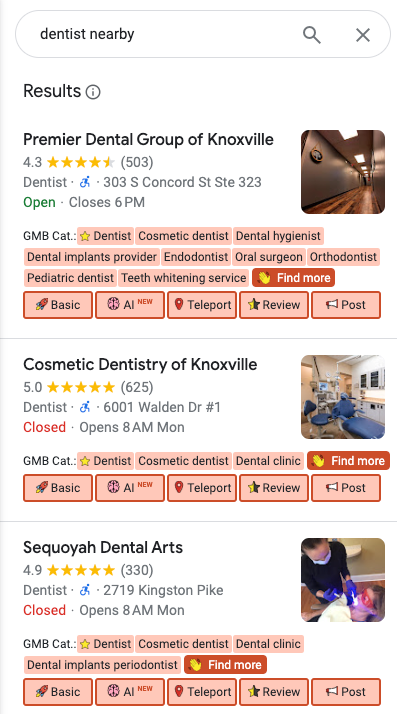
7. Choose ALL Related Secondary Business Categories
As mentioned, you can select more categories outside of your primary! This is where you will want to select anything and everything that relates to your business.
Adding secondary categories can be done in the same section as the primary category. Including relevant secondary categories broadens your reach and ensures you capture a wider audience who might be interested in the various aspects of your business.
By having related secondary categories, this tells Google that you are eligible for additional search terms. For example, if you're a dentist, your primary category might be "Dentist". BUT, you should also have the secondary categories of "dental clinic", "cosmetic dentist", "dental implants periodontist", "dental hygienist", "teeth whitening services", etc.
8. Select and Complete All Applicable Business Attributes
Attributes are additional features that can be found under the "Edit Profile" and "More" section. They describe extra amenities your business offers, like free Wi-Fi or outdoor seating. These details can help sway potential customers when deciding between your business and competitors.
This also tells Google that your profile is full, complete, and accurate, which could put you ahead of your competitors.
9. Add Business and Product Photos and Videos
Under the "Photos" tab, you can upload images of your business. Regularly updated, high-quality images show potential customers what to expect and enhance your profile's engagement and visibility. Businesses with compelling photos typically see more interest and interactions from potential customers.
In addition to the customer engagement, Google loves a profile that has lots of information and content to show its searchers. You can also add video, which is becoming more and more of the norm in marketing.
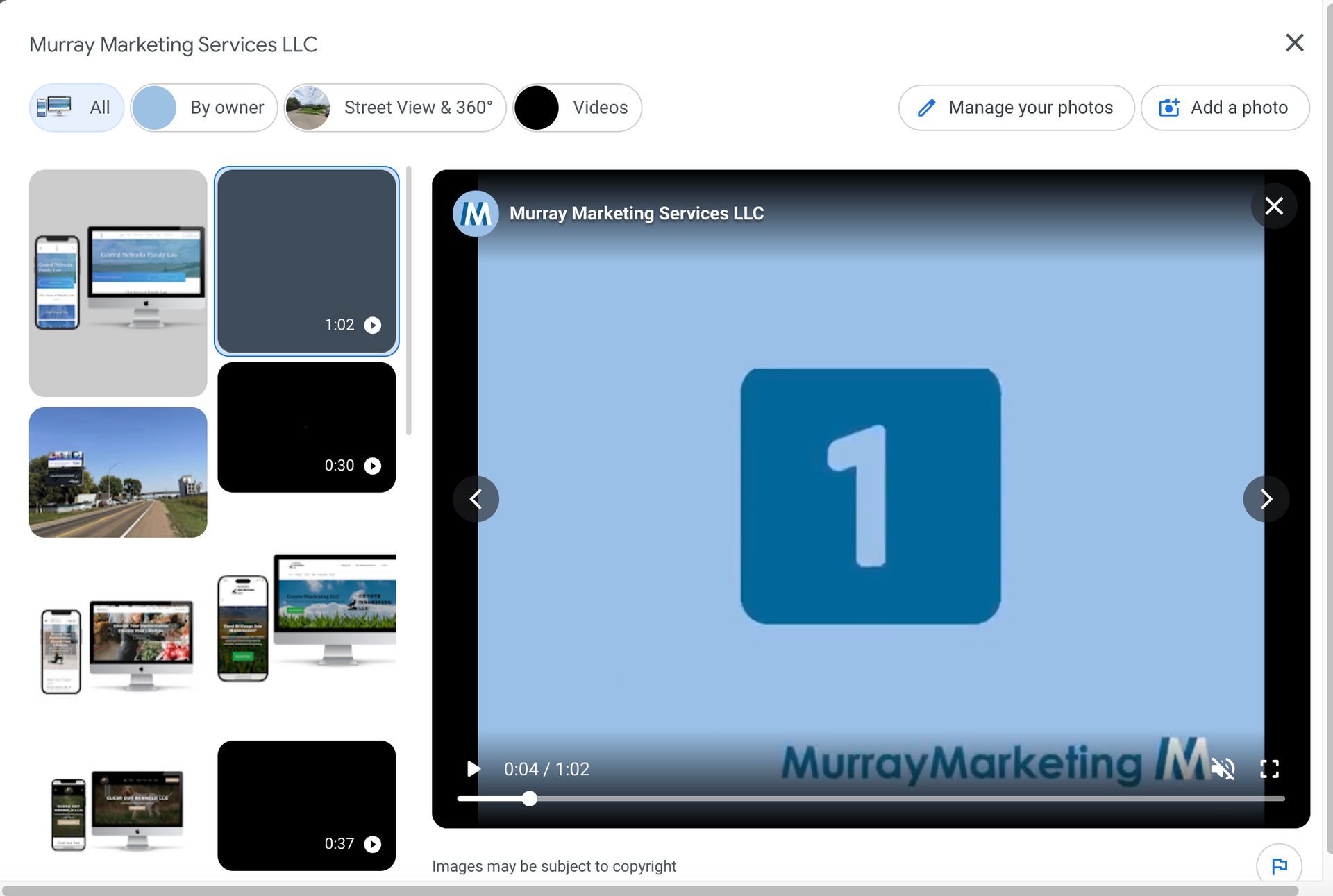
10. Optimize and Prioritize Google Reviews
Encourage your customers to leave reviews by creating a link in the "Home" menu of your GBP dashboard. Respond to all reviews, positive or negative, to show that you value customer feedback. Reviews not only improve your business's credibility but also contribute to its SEO. Your link will look something like this:
https://g.page/r/CUGoYAVpCUcpEB0/review
There are many ways to promote Google reviews, including manually sending text & email requests,
or setting up automations to do it for you year-round.
11. Respond to All Google Reviews in an SEO Manner
When responding to reviews, subtly incorporate relevant keywords to enhance your GBP’s SEO. This tactic should be natural and helpful, focusing on providing additional information or thanking the customer for their feedback.
Here's an easy review response template:
"Thank you for sharing your great experience, [customer first name]! We are happy to hear the [product/service] exceeded your expectations. Thank you for choosing [company name], and we look forward to our continued partnership!"
12. Post to Your Google Business Profile Consistently
Use the "Posts" tab to share updates, offers, events, or news about your business. Regular posts keep your profile active and engaging, signaling to Google that your business is operational and dynamic, which can help improve your overall search rankings.
If you are already posting content on Facebook, Instagram, LinkedIn, etc., it's very easy to repost this content to your GBP! There are many tools available to make this easy for you, like our recommended
Social Bee.
13. Complete a Full List of FAQs - Ask and Answer Them!
In the "FAQ" section, pre-empt common customer inquiries by providing detailed answers. This not only aids in customer decision-making but also enhances your profile's utility and relevance, boosting your SEO by incorporating keywords naturally in your responses.
This can be done by clicking the "Ask a question" button under the "Questions & answers" section of your public profile. After your ask the question, go in and respond to them as the business owner! Customers can also use this feature. So, if you get any customer questions, be sure to answer those, too!
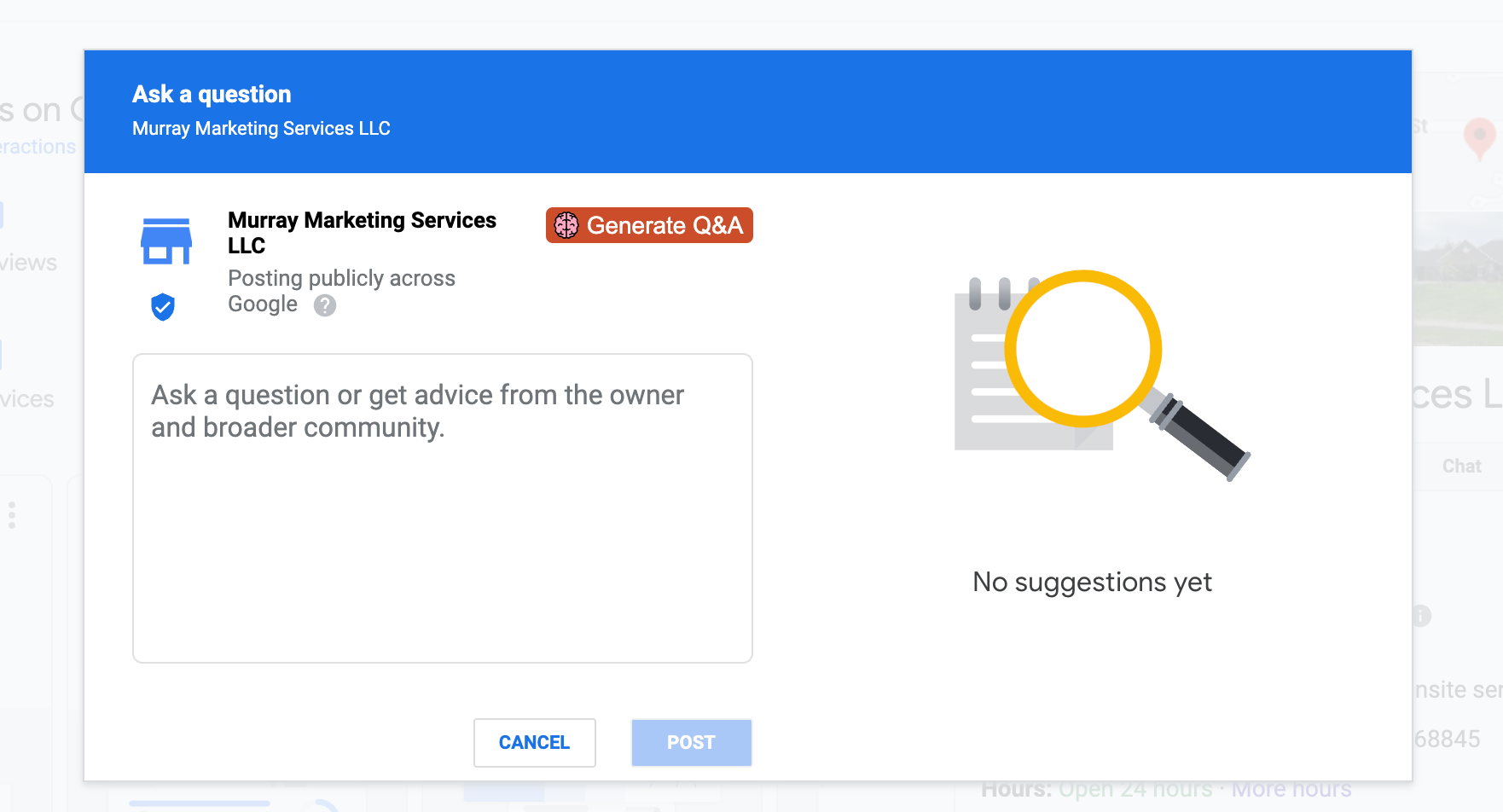
14. Add All Products and Services to Your Profile
Under the "Products" and "Services" tabs, list all of your products and services with detailed descriptions, images, and the website URL. This ensures that your business shows up in searches specific to what you offer, making it easier for customers to find exactly what they need from your business.
Think about your profile categories as the high-level overview of your business, with these products and services callouts being the specific solutions you provide. By building both a product and a service out for each of your business elements, you ensure maximum search coverage for your profile.
PRO TIP: If you are a service-based business, still add products. If you are an eCommerce business, still add services! Google doesn't necessarily know the difference, and is ultimate looking for keyword coverage and accurate descriptions and URLs.
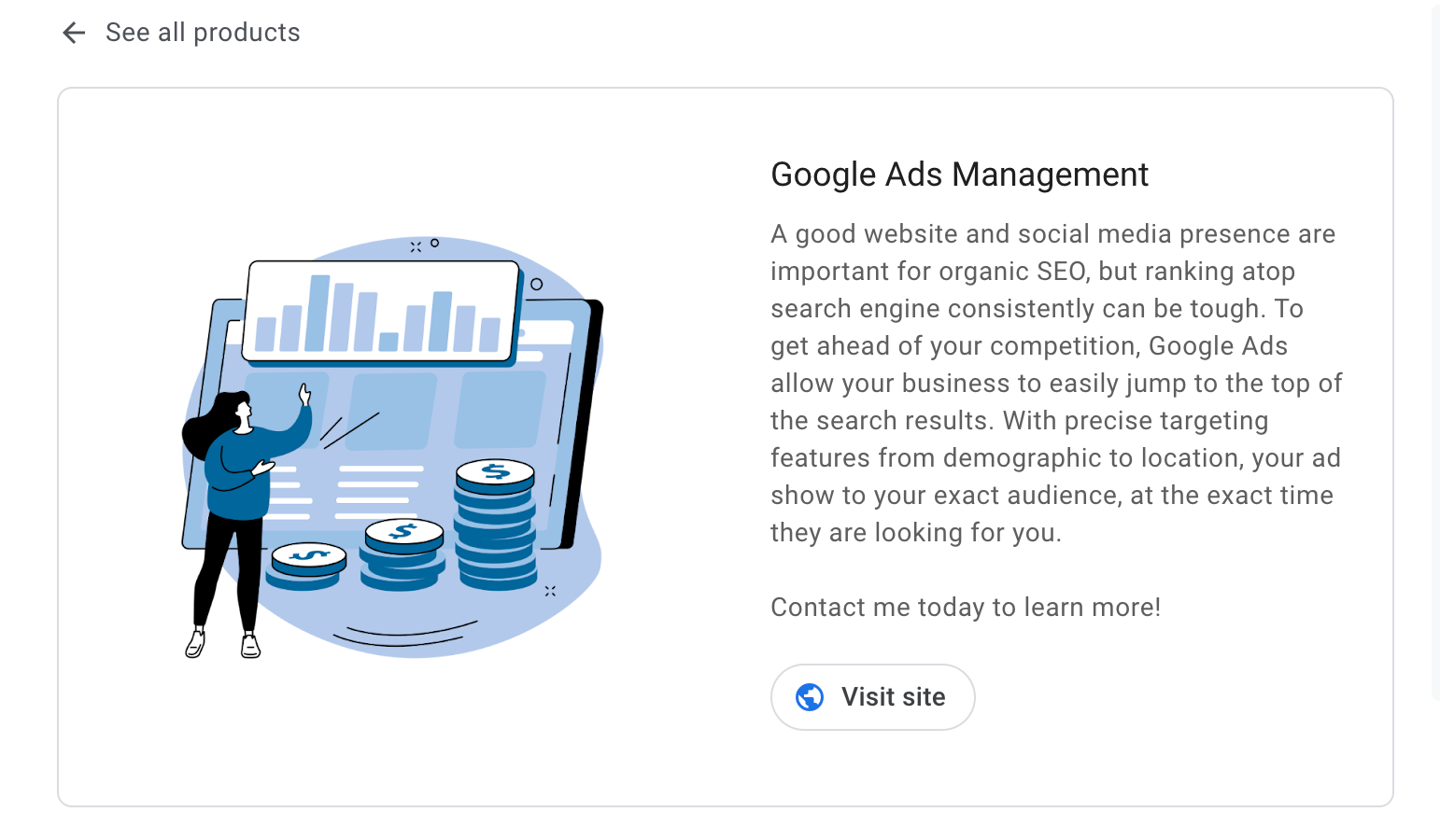
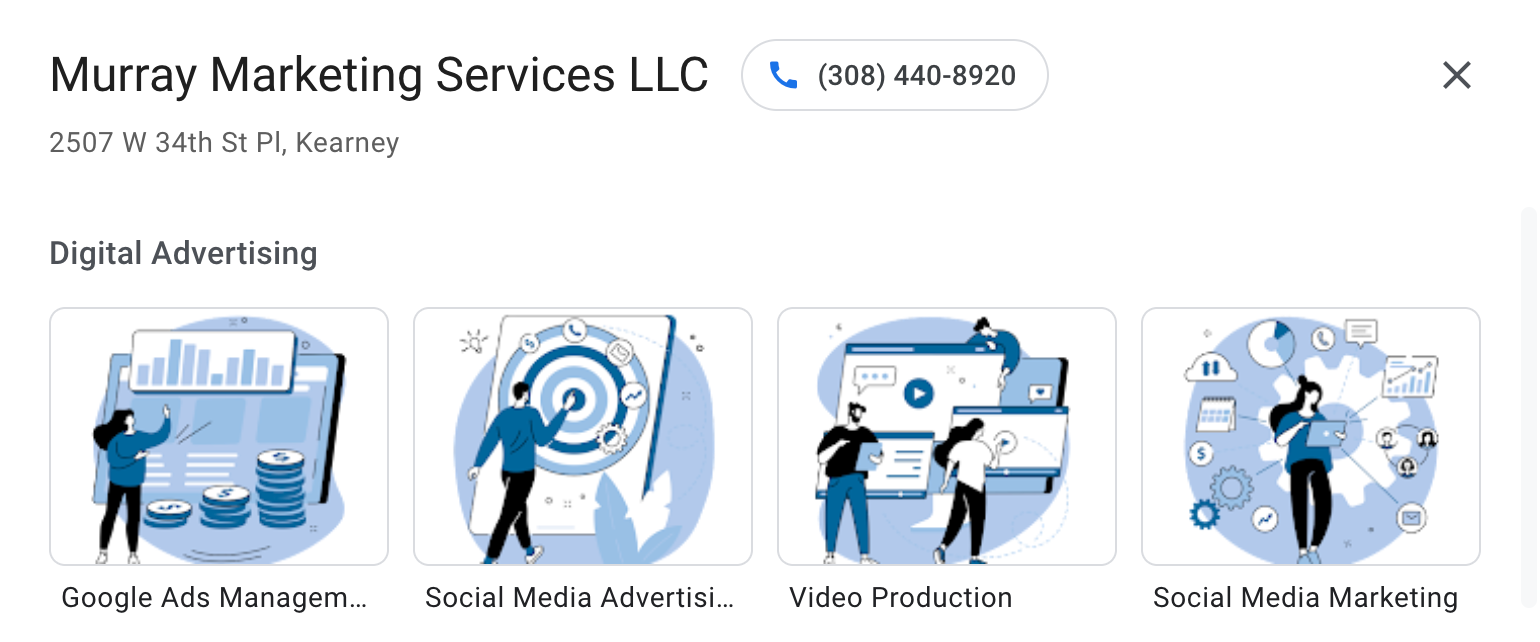
15. Add In-Depth Descriptions to All Products and Services
Providing detailed descriptions in the "Products" and "Services" tabs helps to better inform potential customers about what you offer. Detailed descriptions improve the likelihood of matching searches and can increase the chances of higher conversion rates.
16. Set Up Google Business Profile Messaging
Activate messaging through your GBP to allow customers to reach you directly from your profile. This feature, found under the "Messaging" tab, facilitates real-time communication with potential customers, enhancing engagement and service accessibility.
17. Link Your Social Media Profiles
Connecting your social media accounts can be managed under the "Edit Profile" and "Contact" section of your GBP. This integration helps to create a cohesive online presence, directing traffic to your social platforms and increasing engagement across channels. This also reinforces your credibility with Google, showing your active in multiple places on the web. Credibility leads to more trust from Google to serve your business to consumers.
18. Add Your Service Area
If your business serves multiple locations, specify your service area in the "Edit Profile" section. This helps Google show your business in search results across those areas, increasing your visibility to a broader audience.
19. Add Your Founded Date
Including the date your business was founded, also in the "Edit Profile" section, can enhance your business's profile by providing potential customers with a sense of your history and longevity in the industry.
20. Pro Tip: Connect Location-Specific Landing Pages
If you have multiple locations, you'll need a Google Business Profile for each location. Instead of linking all of these pages to your home page, which hopefully doesn't focus on just one location, create a unique location page for each store/office. By creating a unique landing page for each location, you are able to optimize that landing page for the locations unique set of location keywords. This practice can significantly improve the relevance and user experience, leading to better engagement and conversions.
How to Claim or Create a Google Business Profile Listing
How do we get started with Google Business Profiles? Here's a guide for you:
Does My Business Qualify for a Google Business Listing?
To determine if your business qualifies for a GBP listing, it must have some level of face-to-face interaction with customers. This includes service-area businesses that operate from a home address but meet with customers in other locations.
First, Search for Your Business on Google
Before creating a new listing, use Google to search for your business by name and location to ensure it does not already exist, which can help avoid creating duplicate listings.
How to Create a New Google Business Profile Listing
To create a new listing, follow the prompts after clicking "Add your business to Google" in the GBP setup. Here, you'll provide essential business details, such as name, location, and category. For help, refer to the Google support guide on creating a listing.
How to Claim a Google Business Profile
If you find an existing listing for your business that you did not create, you can claim it by verifying your affiliation with the business through Google's verification process. This step is crucial for gaining control over your business information on Google. Detailed instructions are available on Google’s support page for claiming a listing.
How to Request Ownership of a Google Business Profile
If another party has claimed your business listing, you can request ownership by following the procedures outlined in Google's support resources. This involves contacting the current profile manager and requesting a transfer of ownership. For more information, check Google's guideline on how to request ownership.
How to Verify Your Google Business Profile Listing
To verify your GBP listing, you may choose from several options provided by Google, such as verification by mail, phone, or email. The most common method is via postcard. Google will send a postcard to your business address with a verification code, which you'll need to enter in your GBP dashboard to complete the process. This step is critical as it authenticates your business's physical location and presence. Detailed steps can be found on Google’s verification help page.
How to Set Up User Access to Your Google Business Listing:
Google Business Profile User Access Levels
Understanding user access levels is important for managing who can edit and control your GBP. There are two main levels: Owner and Manager. Owners have full control over the profile and can add or remove other users. Managers have most of the editing powers but cannot manage user access.
Manage User Access on Individual Listings
You can manage who has access to your GBP by navigating to the "Users" section of your GBP dashboard. Here, you can invite new users by email and assign them a specific role. This allows you to maintain control over who can make changes to your business profile.
Manage User Access through Location Groups
For businesses with multiple locations, managing user access through location groups is efficient. This setup allows you to administer access on a group basis rather than for individual locations, streamlining the management process. This can be configured in your Google Business Profile account settings under the "Location groups" tab.
Guide to Google Business Profiles Photos and Videos:
GBP Photo Guidelines
Follow Google’s guidelines for photo uploads to ensure your images are of high quality and appropriately represent your business. High-quality, engaging photos can attract more users to your listing and improve interaction rates.
Upload Photos to Your GBP Listing
Regularly updating your photo gallery can keep your listing fresh and engaging. Aim to include a variety of images, including pictures of your storefront, interior, staff at work, and popular products or services. This variety helps potential customers get a better feel for your business and can influence their decision to visit in person.
How to Remove Photos from Your GBP
If you need to remove outdated or inappropriate photos added by others, you can do so through the "Photos" section of your GBP dashboard. There you can report images for removal, and Google will review your request.
Which Photo Shows First
You can suggest which photo you’d prefer to appear as your cover by setting it in your GBP dashboard. However, Google may override this if another photo is deemed more relevant or of higher quality.
Guide to Google Business Profiles Photos and Videos:
Google Business Profile Help Community
For general queries or issues, the Google Business Profile Help Community is a valuable resource where you can find answers from other business owners or post your questions.
How to Report GBP Listing Spam
To report suspicious listings or spam, use the "Suggest an edit" feature on the listing in question or report it directly through your GBP dashboard. Detailed instructions can be found here.
How to Report Fake Google Reviews
To report inappropriate or fake reviews, go to the respective review in your GBP dashboard and select the 'Flag as inappropriate' option. This sends a report to Google for further review. Learn more about this process here.
Google Phone / Chat / Email Support
Google provides direct support options such as phone, chat, or email for urgent or complicated issues. Access to these options depends on your account status and the specific issue but can typically be accessed through your GBP dashboard.
Facebook / X Support
You can also reach out to Google's support team through social platforms like Facebook and Twitter for less urgent queries. These platforms often provide quick responses and are useful for straightforward questions.
Let’s Recap: The Ultimate Google Business Profile Checklist
This guide has provided a thorough walkthrough on how to fully optimize your Google Business Profile to enhance visibility and attract more customers. By following these detailed steps, you can ensure your business stands out in local searches and on Google Maps.
3 Things You MUST Do to Optimize Your Google Business Profile
If you were to only do three things we talked about today, here's what I'd recommend:
- Fill Out Your Profile Information Completely: Start by going through each section of your Google Business Profile and adding the easy information. These are things like phone number, website, address, categories, amenities, business description, etc. Make sure everything you can possibly fill out is there!
- Actively Promote Google Reviews or Invest In Automation: Google reviews are the most important element to a Google Business Profile. Reach out to past customers and current customers to get their honest feedback.
Pro Tip: if you don't have any customers yet, reach out to family members and friends and ask them to review you AS A PERSON! They can't say they've worked with you, but they can say how you are as a person (hardworking, trustworthy, etc.)
- Add Products and Services with Descriptions: Optimized products and services can be an easy way to expand your search volume. Add photos, an in-depth description, and related URL for an easy win!
Work with a Google Partner Agency
For businesses seeking to optimize their Google Business Profile beyond DIY efforts, partnering with a Google Partner Agency can provide professional expertise and tailored strategies. These agencies specialize in maximizing online visibility and can help fine-tune your GBP to achieve the best possible results. If you're ready to start or need help with your current Google Business Profile, Murray Marketing Services is here to assist you in achieving the best results.
About the Author:
Nathan Murray, Founder, Murray Marketing Services
Murray Marketing Services is a client-first digital marketing agency providing services in website design, Google advertising, video production, local SEO, graphic design, and social media marketing. Recently, we were voted 2023's Best IT Services and Best Video Services Company by readers of the Kearney Hub.
As an extension of your team, our mission is to grow your business. We work with your team to pair the goals of your business with data-backed digital marketing strategies. Since launching in 2021, we've had the privilege of working with over 75 businesses across 14 different states.